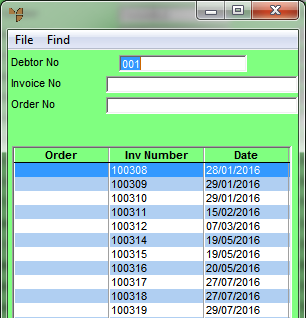
Use this option to load a previous invoice for a customer so you can repeat all or part of that order. This is useful where the customer has a standing order or where they want a repeat order for all or part of a previous sale. When you select a previous invoice, Micronet retains all the previous pricing and quantities. You can then delete, amend or add lines as you require for this order.
Refer to "Maintaining the Invoice Header (v2.7)" or "Maintaining the Invoice Header (v2.8)".
Micronet displays a selection screen showing previous invoices for this customer.
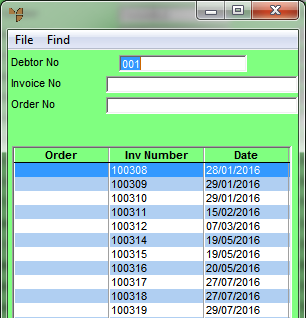
|
|
Field |
Value |
|---|---|---|
|
|
Debtor No |
Micronet displays the ID of the debtor you are creating an invoice or picking slip for. |
|
|
Invoice No |
If you know the number of the previous invoice you want to load, enter it. |
|
|
Order No |
If you know the order number for the previous invoice you want to load, enter it. |
Micronet displays the invoices matching your criteria at the bottom of the screen.
Micronet redisplays the Invoice Header with the details of the previous invoice.